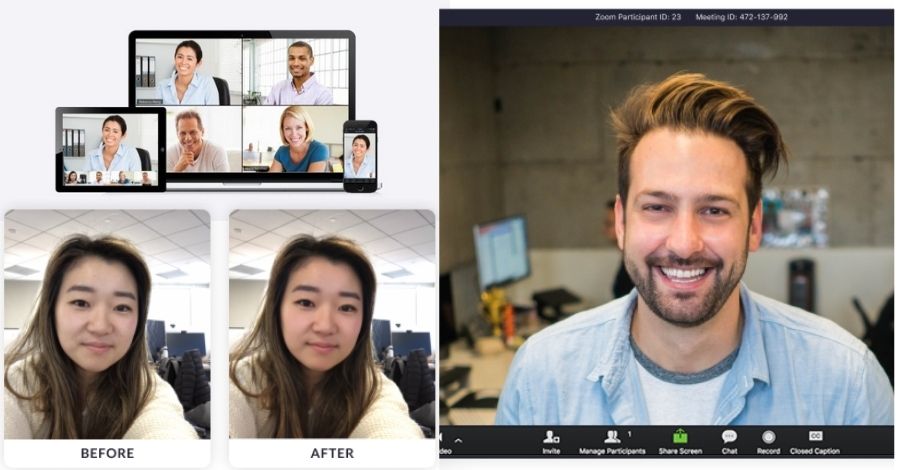
Zoom’s hidden beauty filter that will make you look infinitely better
Last Updated on September 7, 2021 by Shravani Priya
The global lockdown forced millions to work from home. In our new normal, video conferencing has dramatically changed the way we used to work. Many of us are spending our days in front of the webcams and attending Zoom and Skype meetings instead of work conferences and school classes. Millions of people across the world are working from home. To adapt to this new work culture, companies conduct video meetings to coordinate and strengthen their connection with the employees. When it comes to video conferencing, Zoom is one of the most well-known apps. It continues to be one of the fastest-growing video apps even now.

However, there are times when we don’t feel like dressing up for our virtual meetings. It can be even more difficult when you haven’t even brushed your teeth, and your boss decides to start the session. Thankfully, Zoom has a feature that will help you transform your look and be more presentable.
If you haven’t noticed yet, Zoom has a hidden filter named “Touch up my appearance.”
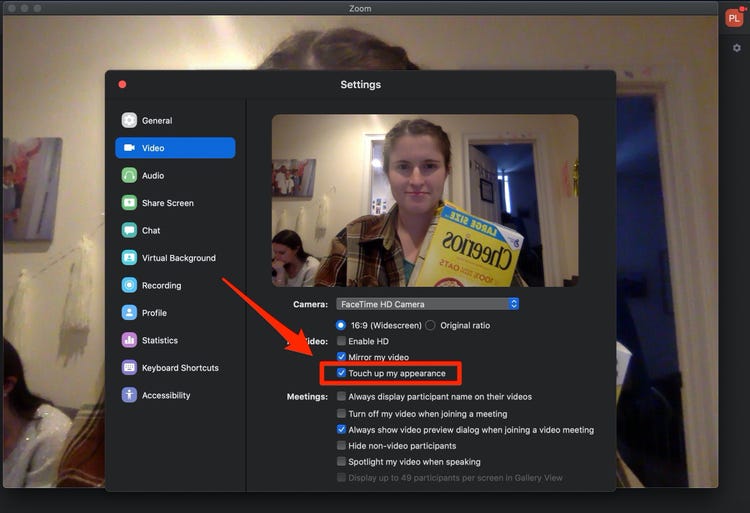
Source: Business Insider
Zoom describes this feature as “a softening effect to minimize the visibility of imperfection.” It will not be wrong to say that it is a beauty filter for our new normal remote working environment.
If you’re running late or don’t want to touch up, you can add the Zoom beauty filter feature to look more presentable.
How to turn on the zoom beauty filter and transform your look:
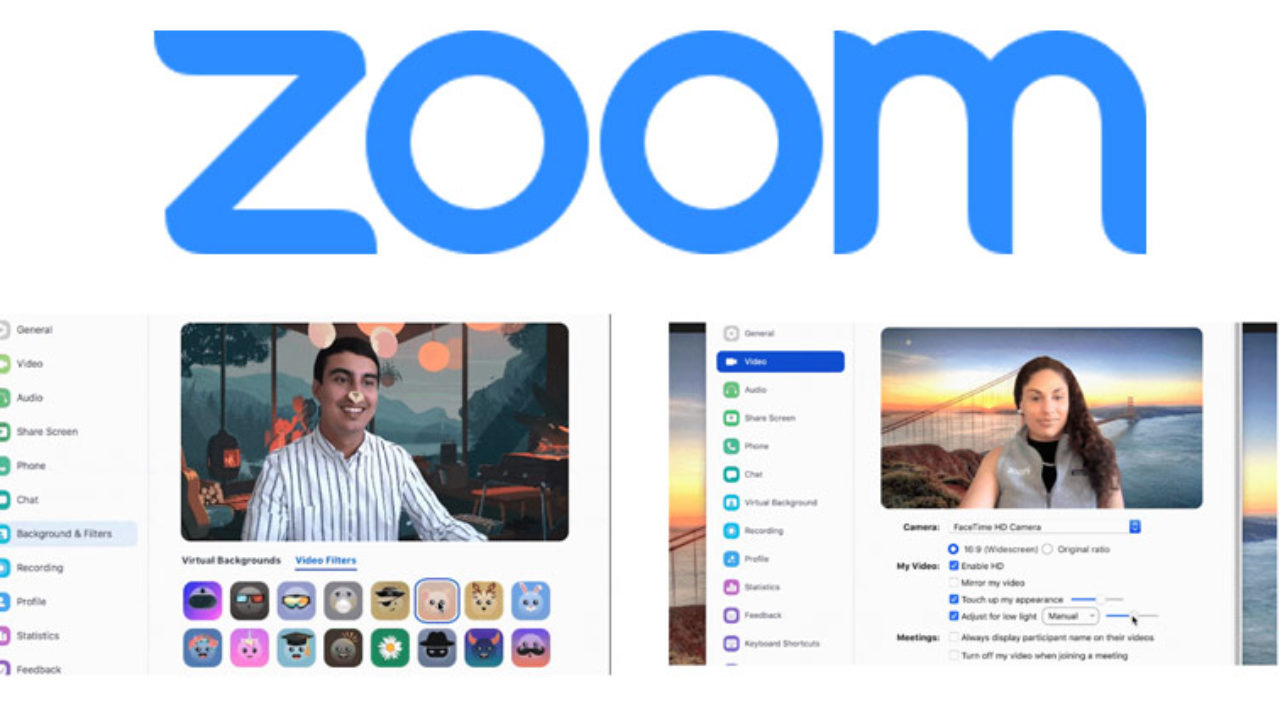
Source: UC Today
On Desktop:
- Download the Zoom application on your system. Click settings and then click on the video tab to locate video settings.
- In the video settings, check the box – “Touch up my appearance.”
- The feature will apply the skin-smoothening filter to your face in all your video calls.
In the mobile application:
- Tap Settings in the bottom right-hand corner.
- Tap meetings and then tap on Touch up my appearance. And you’re done.
This filter will not add any makeup. It would rather blur out the imperfections and make your skin look smoother.
Add more fun with Snapchat beauty filters on Zoom
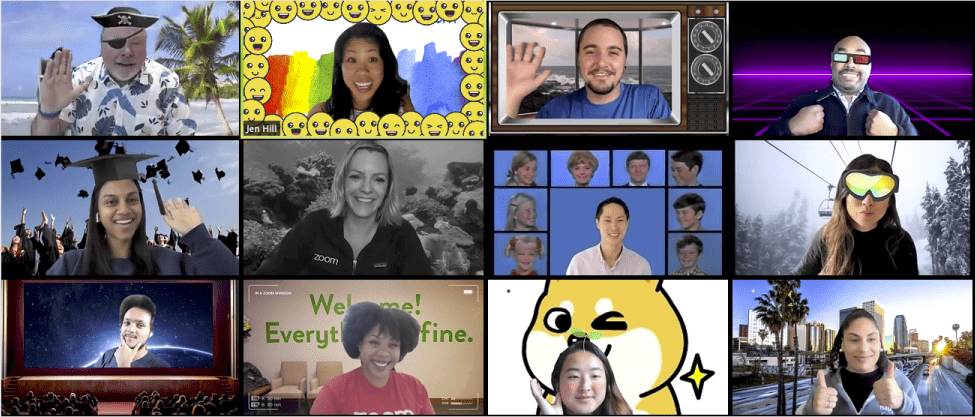
Credits: Zoom Blog
It is not just the work meetings. We are even living our social lives virtually these days. You can add more fun to your boring Zoom calls by accessing Snapchat filters on Zoom. All you have to do is download the Snap Camera app on your desktop. And there you go. Transform your face and background with the Snap camera.
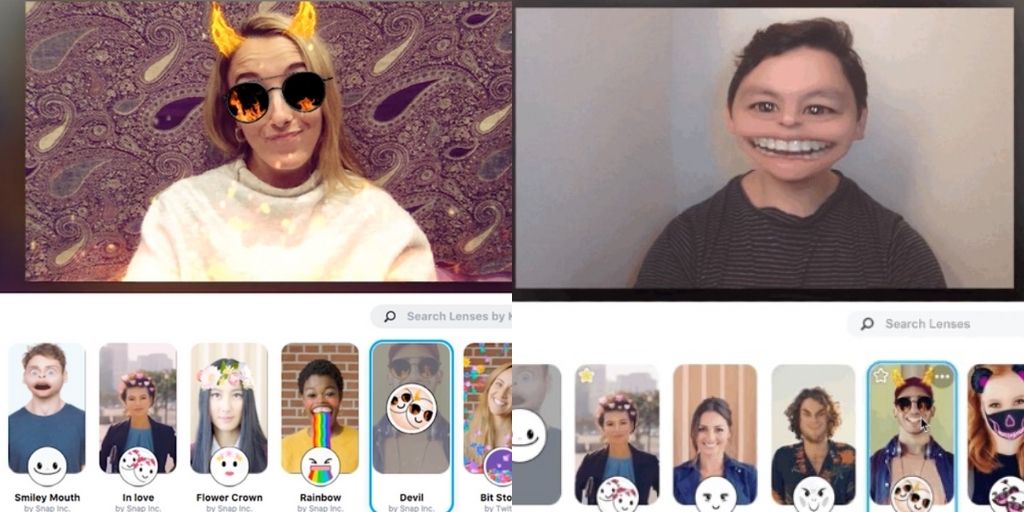
Here are the steps that you should follow to get Snapchat filters on Zoom:
- Download the Snap camera on your desktop.
- You will have to accept the app’s camera and microphone permissions.
- In the video settings of the Zoom app, choose Snap camera as the video source.
- Open the Snap Cam app and choose the desired filter of your choice.
- Once you have selected Snap camera as the desired video source, you can add any filter of your choice to your Zoom calls.
- You can change the filter from the Snap camera app.
Make your video calls more fun and stay connected with your colleagues and families during these unprecedented times.
Stay tuned to Styl-Inc Blogs for more such tips and trends.
Keep’in it Styl’ ish,
Signing off,
Deepali
Disclaimer: We are not responsible if information made available on this site is not accurate, complete or current. The material on this site is provided for general information only and should not be relied upon or used as the sole basis for making decisions without consulting primary, more accurate, more complete or more timely sources of information. Any reliance on the material on this site is at your own risk. Any third-party trademarks, service marks, images and logos are the property of their respective owners. Any further rights not specifically granted herein are reserved.
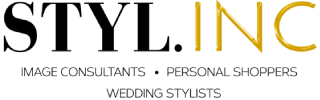

No Comments